When sending emails, the last thing you want is for them to land in the recipient’s junk folder or be quarantined. Microsoft 365, mainly known for Outlook, has a powerful email filtering system that determines where an email ends up based on various factors. If your emails are consistently missing the inbox, it usually comes down to two key scores: Spam Confidence Level (SCL) and Bulk Complaint Level (BCL).
Understanding how these scores work and where to look for potential issues can help you improve email deliverability. Here’s what you need to know.
How Microsoft 365 filters emails
Microsoft 365 uses its Exchange Online Protection (EOP) system to assess all incoming emails. The filtering process considers several aspects, including sender reputation, email content, and recipient interaction. The key classifications include:
- Spam (SCL 5-6): Messages likely to be spam but not high confidence.
- High-confidence spam (SCL 7-9): Messages almost certainly spam.
- Phishing: Emails designed to trick users into providing personal information.
- High-confidence phishing: These are automatically quarantined.
- Bulk emails (BCL 5+): Emails flagged as mass marketing messages.
These filters continuously adapt based on global user feedback, meaning that issues today might not be the same tomorrow.
Where to check when your emails go to Junk
Step 1: Verify email authentication
Before diving into deeper troubleshooting, ensure your email authentication is set up correctly. You can use tools like aboutmy.email to check if your SPF, DKIM, and DMARC records (and much more) are correctly configured.
Step 2: Check your sending history
Ask yourself these key questions:
- “Have my emails reached the inbox before?”
If older versions of your emails landed in the inbox, but new ones don’t, the issue might be with content changes. - “Have I changed my sending behaviour?”
Sending to new lists, increasing volume suddenly, or re-engaging old data can trigger spam filters. - “Does changing the email domain make a difference?”
If switching domains improves inbox placement, your sender reputation may be an issue. - “Have complaints increased?”
Outlook users can report emails as spam, which affects your reputation. Complaints from Outlook free accounts also factor in for Outlook Office 365 inbox placement.
Step 3: Review email headers for SCL and BCL scores
Microsoft provides detailed email headers that reveal how a message was scored. You can check these by:
- Opening the email in Outlook.
- Clicking File > Properties.
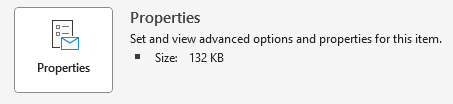
- Scrolling to ‘Internet Headers’.
- Look for values such as:
X-Forefront-Antispam-Report: SCL:9; SRV:BULK; SFV:SPM;X-Microsoft-Antispam: BCL:8;A high SCL or BCL score indicates why an email was marked as spam or bulk.
The SFV (Spam Filtering Verdict) value of that header provides some extra information too. In the above example the SFV has been set to SPM. This article from Microsoft breaks down these headers.
How to improve your email deliverability
Improving email deliverability is crucial to ensuring your emails consistently reach recipients’ inboxes. Several best practices can help achieve this, focusing on sender reputation, email authentication, and engagement strategies.
A critical first step is email authentication. Implementing SPF, DKIM, and DMARC protocols strengthens your email security and enhances your sender reputation. DMARC, in particular, plays a significant role in protecting against phishing and spoofing attempts.
Another key factor is maintaining a clean email list. Sending emails to invalid or inactive addresses can lead to higher bounce rates and negatively impact deliverability. Regular list hygiene, including removing unengaged contacts and ensuring all recipients have opted in, is vital.
Content quality also affects deliverability. Avoid misleading subject lines, excessive promotional language, and overuse of images, as these can trigger spam filters. Instead, focus on crafting clear, relevant, and engaging content. Email formatting should also be consistent and include a clear sender name and address to build trust.
Consistency in sending behaviour is another essential element. Sudden spikes in email volume can flag your domain as suspicious. Instead, establish a predictable sending pattern and gradually scale up your campaigns. Additionally, engaging with recipients through personalised content and segmentation can enhance open rates and positive interactions.
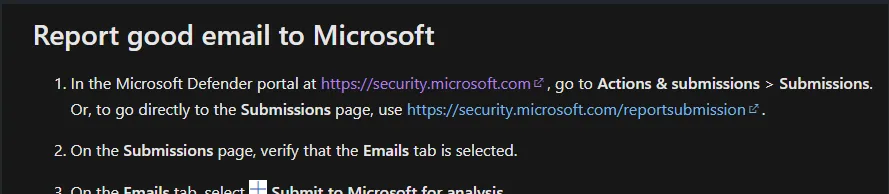
Submitting false positives to Microsoft
If you believe Microsoft mistakenly flagged your email, you can submit a false positive report to improve future deliverability. This process allows Microsoft to analyse why an email was filtered incorrectly and make necessary adjustments to its filtering algorithms.
The first step is for end users to submit a false positive via the Microsoft Defender Portal. These submissions go to your Exchange administrators for review, who can then report them to Microsoft for review. Microsoft reviews the submitted messages to identify any filtering errors and adjust rules accordingly. This method is particularly useful for large-scale senders experiencing widespread deliverability issues.
While submitting false positives does not guarantee immediate resolution, repeated feedback and user engagement signal to Microsoft that the emails are legitimate. Over time, these efforts can help improve inbox placement and ensure your emails reach the intended recipients.
Additionally, recipients can assist by manually marking emails as ‘Not Spam’ within their Outlook accounts. The more users that do this, the better the chances of improving the sender’s reputation over time. Since Microsoft’s spam filters adapt based on real-world user interactions, this action directly influences how similar emails are treated in the future.
Summary
Microsoft 365’s filtering system is designed to protect users from unwanted emails, but legitimate senders can sometimes get caught up in these filters. By understanding how emails are classified, monitoring your sender’s reputation, and following best practices, you can improve your email deliverability and avoid the dreaded spam folder.
Trust on a reliable email delivery platform
If you’re struggling with ongoing email placement issues, reviewing your email content, authentication setup, and sending behaviour is the best place to start. If your emails keep on ending up in spam, try switching email delivery services. Try Spotler SendPro to experience high deliverability.

